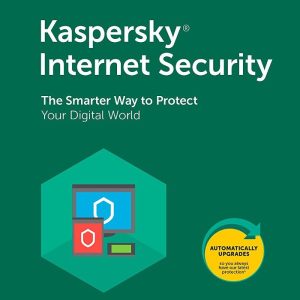VMware vSphere Hypervisor (ESXi) 8.0U EU CD Key (Lifetime / Unlimited Devices)
Description
Virtualize servers to manage your IT infrastructure; allowing you to consolidate your applications, while saving time and money, with the bare-metal architecture of vSphere Hypervisor. What vSphere Hypervisor Does Built-in VM ManagementCreate and provision your virtual machines in minutes. Advanced Memory ResourcingOvercommit memory resources and perform page sharing and compression to optimize performance. Efficient Storage AllocationAllocate your storage resources beyond the actual capacity of the physical storage. Driver HardeningEnsure optimal performance and high reliability through partnerships with independent hardware vendors.
System requirements
Windows
CPU: single socket with two cores. Memory: 4 GB Network: single 1 GbE network adapter Local Storage (SATA/SAS): Single 4 GB drive Shared Storage: NFS, iSCSI or Fibre Channel for virtual machine storage
Activation details
Log in or create a new account on Broadcom Support portal web page*. Make sure to Build the Profile** to gain access to download links. Use the dropdown next to Username and select VMware Cloud Foundations. On the left hand side menu, click My Downloads. Choose VMware vSphere. If you want to download a client in a different language than English, unmark the English only checkbox in the upper right to see other versions (if available). Under the Products Tab, choose the user entitlement for VMware vSphere (e.g. click on VMware vSphere - Enterprise). Select the major version of vSphere required. Click View Group on the right side of the VMware vSphere Hypervisor (ESXi) item. Use the drop-down in the upper right to choose the version you need and download it. After installation, launch the software client and click Help. Click Enter Serial Number and enter the licence key. Click ok and register your licence. *Previous VMware Customer Connect system is no longer available to VMware customers. Check your in-box for an email from Broadcom with instructions on how to activate your NEW Broadcom Support Portal account and follow the instructions. Activating your new portal account is the first step in accessing all of the features and functionality of the support portal. Click here if you did not receive an activation email. **More information about building the profile can be found in this knowledge base article.